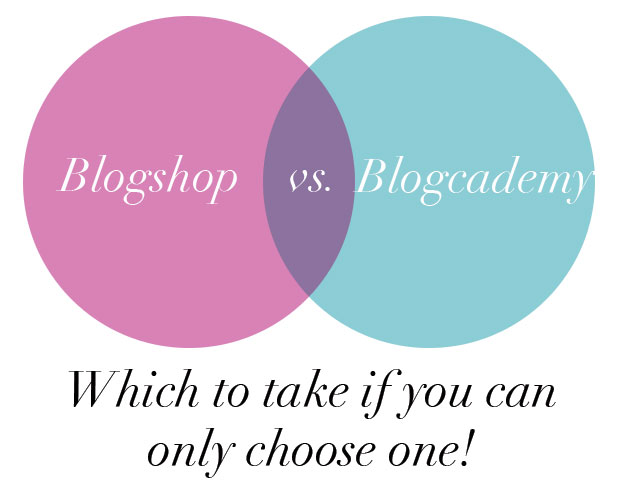In the last year, I have had the opportunity to experience both the Blogcademy and Blogshop (online) courses. These two day, in person (or online as the case may be for Blogshop only) workshops are geared towards bloggers and web connected business owners who are looking for the skills and know how to stand out in the ever growing entity which is the internet! As a blogger, I was very interested in taking both of these courses, but at $750* a pop, these workshops aren’t cheap and many of you have been asking me to break down Blogshop vs Blogcademy based on my own personal experience and decide which course is the more useful one to take if you only have the money for one!
So, what are Blogshop and Blogcademy exactly? Let me break each workshop down for you in my own terms! Blogshop is a course for bloggers and business owners to learn important basic and advanced skills in the popular Adobe Photoshop software. Photoshop is a program used by many to create and manipulate images and photographs that are used for web and print, and a firm foundation in Photoshop can help both bloggers and business owners create compelling visual content for their blogs or business sites. You don’t have to own a domain to benefit from the Blogshop course, as owners of Etsy shops and other online or brick and mortar retailers will learn tips and tricks for editing product images and creating advertisements that can help their business compete in the online market place. The course mainly focuses on designing for web, however, the topic of print is brought up and one could take the skills they learn in Blogshop and apply it to print projects as well!
Now, Blogcademy on the other hand is a course for bloggers and business owners to learn the basics of blogging. In the workshop, you learn the best blogging platforms, tips on choosing a blog and domain name, how to navigate and use social media to help support your blog, tips for designing your site and creating content, and how to monetize. You don’t have to have a blog to join Blogcademy, but it is preferred that you already have a blog set up in order to use your own site as a basis for examples and exercises throughout the course. When I attended, there was a mix of all sorts of bloggers ranging from mommy blogs, to religious blogs, to health and fitness, lifestyle and fashion blogs! There were also many business owners present who were using the blogging platform to help advertise and sell their products! During the course and lessons, the Blogcademy Headmistresses (as they are known in the class) go around and give personal one to one feedback to the students to help them apply lessons to their own sites and circumstances.
So, now that you know a little bit about the two workshops, you probably want to know which one I found to be a better value for the money in terms of the skills you learn for the dollars spent? That would be Blogshop! Surprised? Not surprised? Let me break down my decision for you guys. Blogcademy is a course designed to teach bloggers how to set up, maintain and grow a blog. The thing is, this topic is one that saturates the web. There are many, many places you can find this information if you want to start a blog. Now, of course it is easier to learn this information in an organized and fun way in the format of Blogcademy, but its a much more expensive learning experience. That expense isn’t something I think most bloggers can justify if you are just starting out, and the content of the workshop seems geared to people just starting out (or at least, I thought so since I have been blogging for a while and I didn’t learn much new information). The networking aspect of the Blogcademy experience, however, was definitely the most valuable part of the workshop for me since I spent two solid days in a room with nearly 30 other bloggers with various backgrounds, interest and knowledge levels when it comes to blogging. Now, just so you understand, I wasn’t the only person in my class or who has taken Blogcademy that thought it was underwhelming for people who have been blogging for a while. I have met some awesome bloggers through the course that have expressed the same thoughts to me, so I know I am not alone. I do appreciate the fact that Blogcademy brought me together with some wonderful other ladies that I keep in contact with and bounce ideas off of, but, like I said, other than the networking, there wasn’t much there that you couldn’t learn from reading Blog Inc, 4 Hour Work Week or The $100 Startup! My second, minor gripe about Blogcademy is that the Headmistresses are only teaching you their version of blogging. I sort of figured this out on my own months after my Blogcademy experience was over, but a lot of the content of the workshop was based on their own experiences of what worked and what didn’t work, but what worked for them may not work for me. The ladies who teach the course are all amazing and popular bloggers who have been around for a long time, but the style of blogging that was innovative years ago that helped their blogs grow, isn’t necessarily innovative now that more and more people have followed that lead. I don’t want my blog to feel repetitive, I want people to know what I’m about and feel like they find something new from me every time they stop by!
Now, what made Blogshop so great? Look, I only took the online version of the class and I got so much out of Blogshop that I wish I had taken the in person class for the networking aspect! The thing that I think made Blogshop great was that it actually taught you trade skills! I learned things about Photoshop that I never knew before and I had been using the program for years! Now, I think that applying the skills is something of a personal motivation which some people may or may not have, but I feel like my blog images are improving daily because of the skills I have been putting to use. I am saving time on my blog posts, not because of the repetition and shortcuts that the Blogcademy suggests, but because of quick time savers and templates I have been utilizing in Photoshop! What I actually found pretty interesting was that Blogshop did teach you how to blog, but in such a way that you were inspired to want to create beautiful and interesting things! Even in my online course, the instructors gave you tips constantly on applying certain techniques to your blogs and creating new and exciting content.
Look, I am no pro blogger, but taking either or both of these workshops won’t make you one either. When it comes down to it, the success of your blog is determined by your ability to innovate your content and make it unique. Innovate or Evaporate! When you boil it down that is what both classes preached as the method to a successful blog or business. One workshop gave you information and examples on how to do that by using the methods they had used to get to success and the other gave you the skills to create your own. The better method is really up to you!
As usual, leave me a comment on your opinions of either or both of these popular workshops or leave me a question if you have one!
*The Blogshop Online courses are available for about $300, but the in-person courses are around the $750 mark!