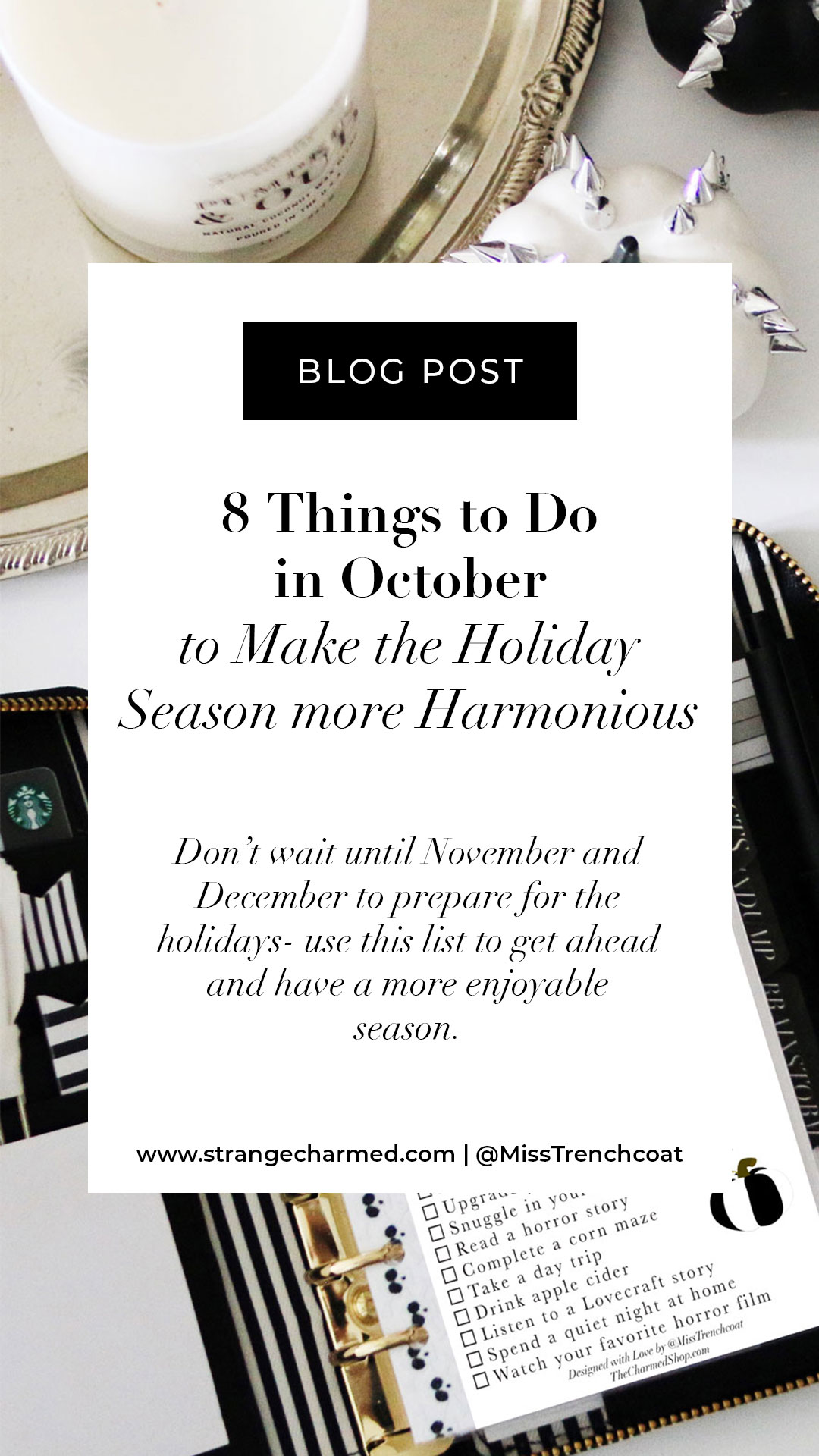
Hello, Wonderful Souls!
October, with its crisp air and vibrant colors, is not just a prelude to winter; it’s a prologue to the warmth and togetherness of the holiday season. By embracing this month as a time of preparation and anticipation, you can pave the way for a peaceful, joyous, and stress-free holiday period. Here’s a guide to help you prepare your home, your family, and your heart for the wonderful chaos that November and December bring.
1. Declutter and Organize
Begin by decluttering your living spaces. Clear out the old to make room for the new. Organize your closets, cabinets, and pantry. Donate items you no longer need. This not only creates a sense of order but also makes room for holiday decorations and new gifts.
2. Prepare Your Home
Start decorating your home for the holidays. Bring out your favorite decorations, and let your creativity flow. Ensure your holiday china and serving ware are accessible and clean. Create a cozy ambiance with candles, fairy lights, and warm blankets. Make your home a haven of comfort and cheer.
3. Plan Your Holiday Meals
Research and organize recipes for your holiday feasts. Consider trying new dishes and experimenting with flavors. Plan your menus in advance, making note of any dietary restrictions or preferences. Create a shopping list and stock up on essential ingredients.
4. Capture the Moment
If you plan to send out holiday cards, schedule a family photoshoot. Choose a theme or setting that resonates with your family’s personality. Remember, these photos capture beautiful memories and spread love to your friends and family.
5. Delegate and Collaborate
Involve your family in the preparations. Allocate tasks based on everyone’s strengths and interests. Whether it’s cooking, decorating, or addressing holiday cards, sharing the workload fosters a sense of unity and excitement.
6. Practice Gratitude
Encourage your family to reflect on what they are grateful for. Create a gratitude jar where everyone can jot down their blessings. This practice instills a sense of appreciation and sets a positive tone for the season.
7. Embrace Self-Care
Amidst the busyness, don’t forget to nurture yourself. Take moments for self-reflection, indulge in your favorite activities, and prioritize self-care. A well-rested and content you will spread love and joy effortlessly.
8. Prepare for Guests
If you’re expecting guests, prepare your guest rooms with fresh linens and cozy touches. Stock up on toiletries, and create a welcoming atmosphere. Plan activities and outings that will entertain your guests and create unforgettable memories.
Dear friends, October is the canvas upon which we sketch the outline of our holiday season. By embracing this month with intention and preparation, you pave the way for a seamless and heartwarming holiday period. Remember, the essence of the season lies not in perfection but in love, connection, and the joy of giving.
Wishing you a month filled with anticipation, love, and beautiful preparations.
With Warmth and Excitement,


Founder, Strange & Charmed
P.S. If you’re looking for more support in living your best, most organized and successful life, consider joining my inner circle private group coaching community called The Charmed Life Master Mind. Each month we meet for live classes, Q+As and monthly planning sessions, plus you have access to an on-demand resource library with dozens of classes, workbooks, planner inserts and other tools to help you craft the life you want to live. Click here to learn more and enroll today for instant access to all my best content and tools!




 Mindset Mastery: Learn how to identify and overcome limiting beliefs that hold you back from taking impactful and intentional action.
Mindset Mastery: Learn how to identify and overcome limiting beliefs that hold you back from taking impactful and intentional action. Goal Setting Simplified: Set clear targets for what you want to achieve and simplify your life to maximize your time for what truly matters.
Goal Setting Simplified: Set clear targets for what you want to achieve and simplify your life to maximize your time for what truly matters. Master Planning: Create a master plan for the quarter, month, week, and day, ensuring you have a roadmap for achieving your targets.
Master Planning: Create a master plan for the quarter, month, week, and day, ensuring you have a roadmap for achieving your targets. Achieve More While Doing Less: Discover strategies to maximize your productivity and energy, so you can end the year strong.
Achieve More While Doing Less: Discover strategies to maximize your productivity and energy, so you can end the year strong. Comprehensive planning resources: Access our extensive library of workbooks, planner inserts, and time management tools to enhance your planning skills and streamline your daily routines.
Comprehensive planning resources: Access our extensive library of workbooks, planner inserts, and time management tools to enhance your planning skills and streamline your daily routines. Community support: Connect with a community of like-minded women who are passionate about personal growth and intentional living. Share your wins, seek advice, and find accountability partners who will uplift and motivate you on your journey.
Community support: Connect with a community of like-minded women who are passionate about personal growth and intentional living. Share your wins, seek advice, and find accountability partners who will uplift and motivate you on your journey. Elevate Your Time, Amplify Your Joy: Don’t settle for a life dictated by a hectic schedule. Join the Charmed Life Master Mind and gain the tools and knowledge to plan your time effectively, allowing you to focus on what truly brings you joy.
Elevate Your Time, Amplify Your Joy: Don’t settle for a life dictated by a hectic schedule. Join the Charmed Life Master Mind and gain the tools and knowledge to plan your time effectively, allowing you to focus on what truly brings you joy. Ready to make the most of your time and create a life filled with purpose and fulfillment? Join the Charmed Life Master Mind today and unlock the secrets of time blocking.
Ready to make the most of your time and create a life filled with purpose and fulfillment? Join the Charmed Life Master Mind today and unlock the secrets of time blocking.